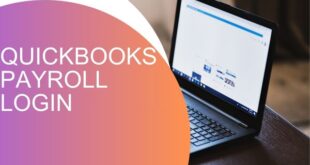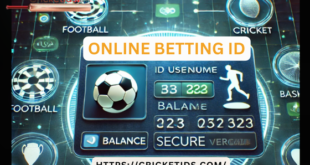Related Articles
Cortiez Clothing Elevating Fashion with Quality, Innovation, and Comfort
February 19, 2025
Creating a custom Shopify theme from scratch can be an exciting project for those looking to build a unique online store. With the right approach and knowledge, you can create a store that reflects your brand, improves the user experience, and enhances conversion rates. In this guide, we’ll walk you through the process of Shopify theme development, providing easy-to-follow steps for building your own theme.
Step 1: Understand the Basics of Shopify Theme Development
Before diving into theme development, it’s important to understand how Shopify themes work. A theme controls the layout, design, and features of your online store. Shopify themes are built using a combination of HTML, CSS, JavaScript, and Liquid, which is Shopify’s templating language.
Liquid: Liquid is the backbone of Shopify themes. It’s an open-source templating language used to load dynamic content onto web pages. Liquid allows you to access store data like products, collections, and customer details.
HTML/CSS: HTML defines the structure of your store, and CSS is used for styling. These two technologies ensure your website is visually appealing and user-friendly.
JavaScript: JavaScript adds interactivity to your site, such as sliders, pop-ups, and dynamic cart updates.
Step 2: Set Up a Development Environment
To start working on your Shopify theme, you’ll need to set up a local development environment. This allows you to test your theme without making changes to your live store.
Sign up for Shopify Partner Account: First, create a Shopify Partner account. This will give you access to a development store where you can build and test your theme.
Install Shopify CLI: Shopify CLI is a command-line tool that makes it easy to build and manage themes. It helps you preview changes, upload your theme to Shopify, and more.
Code Editor: Install a text editor, like Visual Studio Code or Sublime Text, to write and manage your code.
Step 3: Create a Theme Structure
Shopify themes are organized into folders and files. You will need to create the basic structure for your theme. Here’s an overview of the key components:
Layout: The layout files control the overall structure of the pages. For example, theme.liquid is the main layout file, and it often contains elements like the header and footer that appear across all pages.
Templates: Templates define the structure for different types of pages, like product pages or collection pages. These are created using Liquid and HTML.
Sections: Sections are customizable blocks of content that can be added to pages from the Shopify admin panel. These can include things like a hero image, product grid, or featured collection.
Assets: This folder contains all the images, JavaScript, and CSS files needed for your theme.
Config: The settings_schema.json file defines the theme settings available in the Shopify admin, like logo uploads, color choices, and typography options.
Step 4: Start with a Basic Template
Rather than starting from a blank slate, it’s often helpful to begin with a simple, clean template. You can either use a minimal theme template provided by Shopify or build your own basic template. Start by creating the Shopifytheme development. liquid layout file and include the necessary structure for your website.
This layout serves as the foundation of your theme, and you can build upon it by adding more functionality and customizations.
Step 5: Customize Your Theme with Liquid
Liquid is what makes Shopify themes dynamic. You can use Liquid to display product information, collections, and customer data. Here’s an example of using Liquid to display a product.
This code dynamically pulls product information and displays it on the page.
Step 6: Style Your Theme with CSS
CSS is used to add style and design to your theme. Create a styles.css file and link it to your theme’s layout. You can customize fonts, colors, layouts, and more. For example:
Step 7: Add JavaScript for Interactivity
JavaScript allows you to add interactive features to your Shopify store, such as product sliders, pop-ups, or dynamic cart updates. For example, you could add a script to show a popup message when a customer adds a product to their cart.
Step 8: Test Your Theme
Before launching your theme, it’s important to test it thoroughly. Check how it looks and behaves on different devices, like desktops, tablets, and mobile phones. Test key features like navigation, product pages, and checkout functionality.
You can also use Shopify’s Theme Check tool to ensure your code follows best practices and is optimized for Shopify’s platform.
Step 9: Launch Your Theme
Once you’re satisfied with your theme, it’s time to launch it. You can either upload it to your live store or continue to refine it in a development environment.
Conclusion
Shopify theme development can seem overwhelming at first, but by breaking it down into manageable steps, you can create a beautiful and functional theme for your online store.
Whether you’re building from scratch or customizing an existing theme, remember that the goal is to create a seamless and engaging shopping experience for your customers.
With the right tools, resources, and knowledge, you can build a Shopify theme development that helps grow your business and reflects your brand’s unique identity.
 Our Gateway to Insightful Blogging Exploring Ideas, Sharing Knowledge, Inspiring Minds
Our Gateway to Insightful Blogging Exploring Ideas, Sharing Knowledge, Inspiring Minds