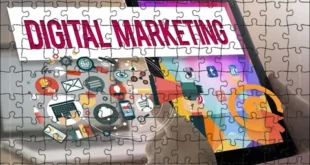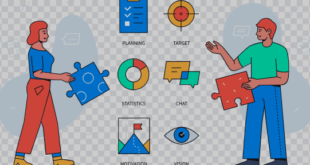Choosing the Right Solution for Your Business
In today’s digital workspace, efficient file storage and collaboration are crucial for business success. Microsoft provides two prominent cloud-based solutions for these needs: OneDrive and SharePoint. While they are often used together, each tool serves distinct purposes and caters to different user requirements. In this comprehensive guide, we will explore the differences between OneDrive and SharePoint, their features, advantages, and ideal use cases. We will also address frequently asked questions to help you make an informed decision for your organization. Choosing between OneDrive vs SharePoint depends on your business needs.
Understanding OneDrive and SharePoint
What is OneDrive?
OneDrive is Microsoft’s cloud storage solution, designed primarily for personal file storage and sharing. It allows users to store files securely in the cloud, access them from any device, and share them with others. OneDrive integrates seamlessly with other Microsoft applications like Word, Excel, and PowerPoint, enabling easy file editing and collaboration.
What is SharePoint?
SharePoint is a powerful collaboration platform that goes beyond simple file storage. It is designed for creating websites and managing documents, allowing teams to collaborate on projects effectively. SharePoint provides features for document management, version control, workflow automation, and team collaboration. Organizations use SharePoint to build intranet sites, share information, and manage content across teams and departments.
Key Differences Between OneDrive and SharePoint
To understand how to leverage OneDrive and SharePoint effectively, let’s compare their key features and functionalities.
1. Purpose and Use Cases
OneDrive
Best suited for individual users and small teams, OneDrive focuses on personal file storage and sharing. It’s ideal for storing documents, photos, and videos, and allows users to share files with colleagues or friends easily. For example, an employee might use OneDrive to store their work documents and share them with a manager for review.
SharePoint
Designed for larger teams and organizations, SharePoint facilitates collaboration and content management on a broader scale. It is used to create intranet sites, manage workflows, and store team documents. SharePoint is well-suited for project management, where multiple team members need access to shared resources, documents, and project updates. For instance, a marketing team might use SharePoint to manage a campaign, share documents, and track progress collaboratively.
2. Storage and File Management
OneDrive
Each user has their own personal OneDrive space, typically starting with 5 GB of free storage, with options to purchase additional space. Users can create folders, organize files, and easily share them with others through links or email. OneDrive supports real-time co-authoring, allowing multiple users to work on a document simultaneously.
SharePoint
SharePoint provides a centralized document library for teams and departments, offering larger storage capacities. It supports complex file management features, including version control, metadata tagging, and custom workflows. Users can set permissions for document access, ensuring that sensitive information is only available to authorized personnel. SharePoint also offers the ability to automate processes with workflows, making it ideal for organizations that require structured document management.
3. Collaboration Features
OneDrive
OneDrive enables easy file sharing and collaboration among users. With its integration into Microsoft Office applications, users can co-author documents in real-time, leave comments, and track changes. However, the collaboration is mostly limited to the individual files stored in a user’s OneDrive.
SharePoint
SharePoint enhances collaboration by providing a comprehensive platform for teamwork. Users can create team sites, share news and updates, and engage in discussions. SharePoint’s integration with Microsoft Teams allows for seamless communication and collaboration among team members. Additionally, SharePoint supports automated workflows, making it easier to manage projects and streamline processes.
4. Customization and Integration
OneDrive
OneDrive has limited customization options. It primarily serves as a file storage and sharing solution, making it straightforward and user-friendly. Integration with Microsoft Office and other applications enhances its functionality, but it lacks advanced customization features.
SharePoint
SharePoint offers extensive customization capabilities, allowing organizations to create tailored intranet sites, document libraries, and workflows. Users can design sites to match their brand, implement custom applications, and integrate with various third-party services. This flexibility makes SharePoint a powerful tool for organizations with specific collaboration and content management needs.
5. Security and Compliance
OneDrive
OneDrive employs robust security measures, including encryption, data loss prevention (DLP), and compliance with regulations like GDPR. Administrators can manage user permissions and access controls, ensuring that sensitive files are protected.
SharePoint
SharePoint offers advanced security features, including customizable permissions at both the document and site levels. Organizations can implement DLP policies, enforce data governance, and create compliance frameworks tailored to their needs. SharePoint’s security capabilities make it suitable for businesses with strict regulatory requirements.
When to Use OneDrive vs. SharePoint
Choosing between OneDrive and SharePoint depends on your organization’s needs and objectives:
Choose OneDrive if
– Need a simple and straightforward solution for personal file storage and sharing.
– Work individually or in small teams where collaboration on individual files is sufficient.
– Require a cost-effective solution for personal document management.
Choose SharePoint if
– You need a robust platform for team collaboration and project management.
– Your organization requires advanced document management features, such as version control and workflows.
– You want to create a customized intranet site to facilitate communication and information sharing across the organization.
FAQs
- Can I use OneDrive and SharePoint together?
- Yes, OneDrive and SharePoint are designed to work seamlessly together. You can store personal files in OneDrive while using SharePoint for team collaboration and document management.
- Is OneDrive suitable for businesses?
- While OneDrive is primarily designed for personal use, it can be suitable for small businesses or teams that require basic file storage and sharing. However, for larger organizations, SharePoint offers more comprehensive features for collaboration and document management.
- How do I share files in OneDrive?
- In OneDrive, you can share files by selecting the file, clicking on the “Share” button, and entering the email addresses of the people you want to share with. You can also choose whether recipients can edit or view the file.
- Can I access SharePoint from mobile devices?
- Yes, SharePoint is accessible from mobile devices through the SharePoint mobile app. This allows users to view and manage documents, collaborate with team members, and access content on the go.
- What happens if I delete a file in OneDrive?
- Deleted files in OneDrive are moved to the “Recycle Bin,” where they can be restored within 30 days. After this period, the files are permanently deleted.
More FAQs
- Can SharePoint integrate with other applications?
- Yes, SharePoint supports integration with a wide range of third-party applications, allowing organizations to enhance their collaboration and content management capabilities.
- What is the storage limit for OneDrive and SharePoint?
- OneDrive offers 5 GB of free storage per user, with options to purchase more. SharePoint storage limits vary based on the subscription plan and can accommodate larger amounts of data for organizations.
- Can I customize my SharePoint site?
- Yes, SharePoint allows for extensive customization, including site design, layout, and content. Users can create personalized intranet sites tailored to their organization’s needs.
- Does OneDrive support real-time collaboration?
- Yes, One Drive supports real-time collaboration through Microsoft Office applications, allowing multiple users to work on the same document simultaneously.
- How do I choose between OneDrive and SharePoint for my organization?
- Assess your organization’s needs for file storage, collaboration, and document management. If you require simple file sharing, One Drive may suffice. If you need advanced collaboration features and customization, SharePoint is the better choice.
Conclusion
Both One Drive and SharePoint are valuable tools in the Microsoft ecosystem, each serving distinct purposes in file storage and collaboration. One Drive is an excellent solution for individual users and small teams seeking straightforward file management, while SharePoint is ideal for larger organizations needing comprehensive collaboration and document management capabilities.
When deciding between the two, consider your organization’s size, collaboration needs, and specific use cases. By understanding the differences and features of One Drive and SharePoint, you can choose the right solution to enhance productivity and streamline your business processes. Jffortin delivers customized web development services.
 Our Gateway to Insightful Blogging Exploring Ideas, Sharing Knowledge, Inspiring Minds
Our Gateway to Insightful Blogging Exploring Ideas, Sharing Knowledge, Inspiring Minds