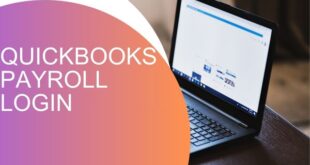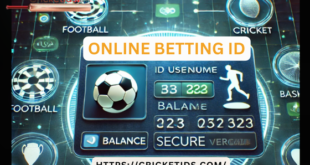QuickBooks Desktop 2024 is the latest release from Intuit, offering enhanced features and updates designed to simplify your business accounting. Whether you’re a small business owner or a seasoned accountant, QuickBooks Desktop 2024 provides robust solutions for financial management. This guide will cover the key features of the software, offer practical advice for its use, and highlight how it can streamline your operations. By the end, you’ll understand how QuickBooks Desktop 2024 can be an essential tool for managing your business finances effectively.
What’s New in QuickBooks Desktop 2024?
QuickBooks Desktop 2024 brings significant upgrades compared to previous versions. Some of the notable updates include enhanced security, faster performance, and improved user experience. These enhancements make managing finances more efficient, reducing manual work, and increasing accuracy.
- Improved User Interface: The dashboard and navigation tools have been redesigned for better accessibility and ease of use. The simpler layout allows users to find key features more quickly.
- Data Backup and Recovery: QuickBooks Desktop 2024 has improved its data backup features, ensuring your financial information is secure. This includes automatic backups and a more intuitive recovery process.
- Advanced Reporting: Users now have access to more detailed financial reports. These reports are highly customizable, allowing businesses to monitor their cash flow, profitability, and expenses with greater precision.
Key Features of QuickBooks Desktop 2024
1. Multi-User Mode Enhancements
Multi-user mode in QuickBooks Desktop 2024 has been optimized for smoother operations. Users can now perform several tasks simultaneously without system slowdowns, thanks to enhanced speed and data syncing. This is particularly useful for teams working in collaboration, allowing different members to handle various accounting tasks at the same time.
2. Bank Feeds Automation
One of the most appreciated features of QuickBooks Desktop 2024 is its bank feed automation. Connecting your bank account to QuickBooks allows you to automatically download and categorize transactions. This eliminates manual entry, saves time, and reduces human errors. For business owners who want to stay on top of their cash flow, this feature offers significant benefits.
3. Enhanced Inventory Management
Inventory tracking has been simplified in QuickBooks Desktop 2024. The software now provides real-time updates on stock levels, helping businesses maintain optimal inventory. Alerts can be set up when inventory levels run low, ensuring you never run out of key products. Furthermore, QuickBooks allows businesses to create purchase orders and track shipments within the software.
4. Customizable Invoicing
Creating and managing invoices in QuickBooks Desktop 2024 has never been easier. Users can now fully customize their invoices, including adding logos, changing color schemes, and adjusting text layouts. Automated reminders can be set for unpaid invoices, helping you maintain healthy cash flow.
5. Payroll Processing
QuickBooks Desktop 2024 continues to offer robust payroll management, making it easy to track employee hours, calculate taxes, and handle deductions. New features include updated tax compliance tools and automatic payroll calculations based on real-time data. This ensures that your business remains compliant with the latest tax laws.
How to Get Started with QuickBooks Desktop 2024
1. System Requirements
Before you install QuickBooks Desktop 2024, it’s important to check that your computer meets the system requirements. A minimum of 4GB of RAM is recommended, though 8GB is preferred for better performance. QuickBooks Desktop is compatible with both Windows 10 and Windows 11. Ensure you have adequate hard disk space for storing your company files and data backups.
2. Installation Process
The installation process for QuickBooks is straightforward. You can either purchase a physical copy or download the software directly from Intuit’s website. Once downloaded, follow the step-by-step instructions provided to complete the installation. Be sure to have your license number and product key ready during the installation process.
3. Migrating Data from Older Versions
If you’re upgrading from a previous version of QuickBooks Desktop, the migration process is seamless. QuickBooks Desktop 2024 allows you to easily import your company data from older versions. You will be prompted during setup to either create a new company file or import an existing one. Always ensure that you’ve backed up your data before attempting any migration.
4. Setting Up Your Company File
Once installed, you’ll need to set up your company file. This involves entering essential details about your business, including the name, address, industry, and tax information. You can also customize settings related to invoicing, payroll, and reporting at this stage. QuickBooks Desktop 2024 will guide you through this process with a simple, user-friendly setup wizard.
Navigating QuickBooks Desktop 2024
Navigating through QuickBooks is intuitive. The home page provides a snapshot of your business’s financial health, including income, expenses, and bank balances. There are also shortcuts to key functions such as creating invoices, tracking sales, and managing payroll. For businesses looking to improve efficiency, the customizable toolbar allows you to access your most-used features with just one click.
The search function in QuickBooks has also been enhanced. You can now search for transactions, reports, and other data using keywords or phrases. This makes it easier to locate the information you need without sifting through multiple menus.
Benefits of QuickBooks Desktop 2024 for Business Owners
1. Time-Saving Automation
QuickBooks Desktop 2024’s automation features save business owners significant time. From automated bank feeds to recurring invoices and scheduled reports, the software handles many of the routine accounting tasks, allowing you to focus on growing your business.
2. Accurate Financial Reporting
Financial accuracy is essential for any business, and QuickBooks excels in this area. The software’s reporting tools offer insights into your company’s financial health, helping you make informed decisions. Whether you need to review profit and loss statements, balance sheets, or tax summaries, QuickBooks has the tools you need.
3. Improved Security
Security is always a concern when handling sensitive financial data. QuickBooks offers enhanced encryption and multi-factor authentication to ensure your data is protected. The automatic backup feature ensures that your financial data is always safe, even in the event of hardware failure.
Transactional Benefits: How QuickBooks Desktop 2024 Pays for Itself
Investing in QuickBooks is a smart move for any business. The time saved through automation, the reduction in errors, and the ability to track your financials more accurately result in long-term savings. Moreover, the software’s payroll features ensure compliance with tax laws, avoiding costly penalties. QuickBooks helps you run your business more efficiently, ultimately boosting profitability.
Conclusion
QuickBooks is a powerful tool that offers enhanced functionality for managing your business finances. Whether you’re upgrading from an older version or new to the software, QuickBooks provides a user-friendly, feature-rich platform that will help you streamline your accounting processes, save time, and ensure financial accuracy. Take advantage of the new features, automation, and security improvements to keep your business running smoothly.
 Our Gateway to Insightful Blogging Exploring Ideas, Sharing Knowledge, Inspiring Minds
Our Gateway to Insightful Blogging Exploring Ideas, Sharing Knowledge, Inspiring Minds