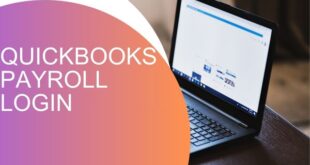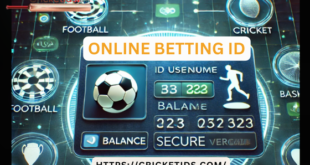In the world of eCommerce, having a tailored backend can make a significant difference in managing your store efficiently. A WooCommerce dashboard plugin is the ideal tool to personalize your admin interface and create a user-friendly experience. Whether you’re a store owner or developer, customizing the dashboard enhances functionality, improves navigation, and reflects your brand’s identity. Additionally, focusing on features like “customizing My Account for WooCommerce” ensures your customers have a seamless experience on the front end.
This article will guide you on creating a personalized admin experience using WooCommerce dashboards and showcase how to elevate the customer interface. By the end, you’ll have actionable insights and practical tips to make your WooCommerce store stand out.
Why Personalize the WooCommerce Dashboard?
The default WooCommerce dashboard provides basic features, but it lacks flexibility and uniqueness. Personalizing your dashboard allows you to:
- Enhance Efficiency: Streamline tasks by adding shortcuts, relevant stats, and reports.
- Improve User Experience: Ensure admins can easily navigate and access key features.
- Reflect Branding: Incorporate your logo, colors, and messaging to align with your store’s identity.
- Provide Custom Solutions: Cater to your unique business needs instead of relying on generic solutions.
These advantages make a strong case for using a WooCommerce dashboard plugin to tailor the admin experience.
Step-by-Step Guide to Personalizing WooCommerce Dashboards
1. Use a WooCommerce Dashboard Plugin
The easiest way to customize your admin interface is by installing a WooCommerce dashboard plugin. These plugins come with pre-built features, drag-and-drop interfaces, and compatibility with WooCommerce, making them beginner-friendly and efficient.
Features to Look For:
- Custom Widgets: Add sales charts, customer data, and recent orders.
- Quick Access Links: Set up shortcuts to frequently used settings or tools.
- Multi-User Roles: Tailor the dashboard view based on roles like admins, shop managers, and editors.
Recommended Plugins:
- WooCommerce Admin: Offers detailed analytics and report customization.
- Dashboard Widgets Suite: Provides options for widgets like order stats and visitor trends.
- Extendons WooCommerce Plugins: Known for their versatility and seamless integration.
2. Customize the Admin Menu
A cluttered admin menu can slow down operations. You can reorganize, rename, or hide menu items to simplify navigation.
Tips for Menu Customization:
- Prioritize Frequently Used Items: Keep essential tools like Orders, Products, and Customers at the top.
- Remove Unnecessary Items: Disable sections you rarely use to avoid distractions.
- Group Similar Items: Create logical clusters for better organization.
Many WooCommerce dashboard plugins come with built-in features for menu customization.
3. Personalize the Dashboard Layout
The layout of your WooCommerce dashboard should align with your workflow. Custom layouts allow admins to focus on critical tasks.
How to Customize:
- Rearrange Widgets: Move the most important widgets to the top for quick access.
- Add Custom Widgets: Include widgets for performance tracking, upcoming events, or reminders.
- Match Branding: Use colors, fonts, and logos consistent with your brand identity.
4. Enhance Customer Experience: Customize My Account for WooCommerce
While the admin dashboard is crucial, don’t overlook the customer-facing interface. By customize My Account for WooCommerce, you can create a personalized experience that fosters loyalty and engagement.
Benefits of Customizing My Account:
- Improved Usability: Make it easier for customers to track orders, update details, and contact support.
- Enhanced Branding: Reflect your brand’s style in the My Account area.
- Upselling Opportunities: Add personalized product recommendations or exclusive offers.
Customization Options:
- Add Custom Tabs: Include sections for downloads, subscriptions, or FAQs.
- Reorganize Layouts: Arrange information intuitively to improve usability.
- Integrate Widgets: Display recent purchases, wishlist items, or reward points.
Plugins like Extendons’ WooCommerce My Account Customization are excellent for tailoring this area to your requirements.
5. Leverage Advanced Analytics and Reports
Detailed insights into sales, customer behavior, and inventory are vital for decision-making. Use advanced analytics tools within your WooCommerce dashboard plugin to:
- Track KPIs like sales trends, conversion rates, and average order value.
- Monitor customer behavior, such as most viewed products or abandoned carts.
- Generate custom reports tailored to your business needs.
6. Add User Role-Specific Dashboards
Not every user needs access to all features. Creating role-specific dashboards ensures relevant information is displayed to the right people.
Example Dashboards:
- Admin Dashboard: Include sales analytics, inventory updates, and critical notifications.
- Shop Manager Dashboard: Focus on order processing and customer queries.
- Customer Dashboard: Display loyalty points, order history, and support options.
This approach not only simplifies navigation but also strengthens data security.
7. Automate Tasks with Notifications and Shortcuts
Automation can save time and reduce manual work. Customize your WooCommerce dashboard to include:
- Notifications: Set alerts for low stock, pending orders, or upcoming promotions.
- Quick Shortcuts: Add one-click buttons for tasks like adding products, processing refunds, or updating settings.
8. Implement Branding and Themes
Your WooCommerce dashboard should reflect your brand. A consistent visual identity makes the admin experience more engaging.
Branding Tips:
- Custom Logo: Replace the WordPress logo with your brand logo.
- Brand Colors: Match the dashboard theme with your website’s color palette.
- Custom Messages: Add motivational quotes, tips, or updates for your team.
Extendons plugins often include features to implement such branding effortlessly.
FAQs
1. What is the best WooCommerce dashboard plugin?
The best WooCommerce dashboard plugin depends on your needs. Popular options include WooCommerce Admin, Dashboard Widgets Suite, and Extendons’ WooCommerce plugins.
2. Why should I customize My Account for WooCommerce?
Customizing My Account enhances the customer experience by improving usability, reflecting your brand identity, and offering personalized features like order history, downloads, and exclusive offers.
3. Can I create role-specific dashboards in WooCommerce?
Yes, many plugins allow you to create custom dashboards tailored to user roles such as admins, shop managers, and customers. This ensures relevant information is displayed to the right users.
4. How can I improve the admin menu in WooCommerce?
You can reorganize, rename, or hide menu items using a WooCommerce dashboard plugin. Prioritize essential tools, group similar items, and remove unnecessary sections for a cleaner interface.
5. Is it necessary to brand the WooCommerce dashboard?
Yes, branding the dashboard creates a cohesive experience, reinforces your brand identity, and makes the interface more visually appealing.
Conclusion
Creating a personalized admin experience with WooCommerce dashboards is a game-changer for efficiency and usability. From leveraging a WooCommerce dashboard plugin to focusing on customer-centric features like customizing My Account for WooCommerce, the possibilities are endless. Tools from trusted brands like Extendons simplify this process, ensuring your store remains functional and visually stunning.
By implementing these strategies, you’ll improve workflow, enhance customer satisfaction, and set your WooCommerce store apart. Ready to take your dashboard to the next level? Start customizing today!
 Our Gateway to Insightful Blogging Exploring Ideas, Sharing Knowledge, Inspiring Minds
Our Gateway to Insightful Blogging Exploring Ideas, Sharing Knowledge, Inspiring Minds