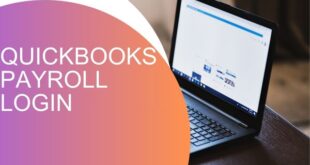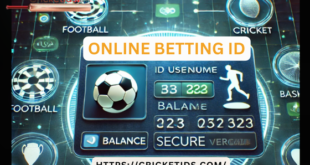Introduction
The internal hard drive is a crucial component of any computer, responsible for storing operating systems, applications, and personal data. Selecting the right internal hard drive ensures optimal performance, reliability, and efficiency. This article delves into different types of internal hard drives, their functionalities, and factors to consider before purchasing one.
What is an Internal Hard Drive?
An internal hard drive is a storage device installed inside a computer that stores all essential files and programs. Unlike external drives, it remains permanently within the system, providing continuous access to data. Internal hard drives come in various types, including HDDs (Hard Disk Drives) and SSDs (Solid State Drives).
Understanding Internal Hard Disk Drive (HDD)
An internal hard disk drive (HDD) is a traditional storage device that uses spinning magnetic disks to store data. HDDs have been widely used for decades and are preferred for their affordability and large storage capacities.
Key Features of HDDs:
- Storage Capacity: Typically available from 500GB to 16TB.
- Speed: RPM (Rotations Per Minute) affects performance; common speeds include 5400 RPM and 7200 RPM.
- Durability: More prone to mechanical failure due to moving parts.
- Affordability: More budget-friendly than SSDs.
Pros and Cons of HDDs:
Pros:
- Cost-effective for large storage.
- Ideal for bulk data storage.
- Readily available.
Cons:
- Slower data access speeds compared to SSDs.
- Higher power consumption.
- Mechanical wear over time.
Computer Internal Hard Drive: Choosing the Right One
A computer internal hard drive can significantly impact the performance and efficiency of a system. Here are some essential factors to consider when choosing an internal hard drive:
1. Storage Capacity Requirements
- Basic users (documents, photos, etc.): 500GB – 1TB.
- Gamers and professionals (videos, software, etc.): 2TB – 8TB.
- Enterprise-level applications: 10TB and above.
2. HDD vs. SSD: Which One to Choose?
- HDD (Hard Disk Drive): Best for budget-conscious users who need large storage.
- SSD (Solid State Drive): Faster, more durable, and ideal for speed-dependent tasks.
3. Compatibility with Your Computer
- Check your motherboard’s supported interfaces (SATA, NVMe, etc.).
- Ensure your case has enough physical space for installation.
4. Performance and Speed Considerations
- Choose a higher RPM (7200 RPM vs. 5400 RPM) for faster data access.
- Opt for an SSD for instant file access and boot speeds.
5. Reliability and Durability
- HDDs have mechanical parts that wear out over time.
- SSDs last longer and resist physical shocks better.
6. Price and Budget Constraints
- HDDs are more affordable but slower.
- SSDs are expensive but offer high-speed performance.
Installing an Internal Hard Drive
To install an internal hard drive, follow these steps:
- Turn off the computer and unplug all power sources.
- Open the case and locate the storage bay.
- Insert the hard drive into the appropriate slot.
- Connect power and data cables securely.
- Close the case and turn on the computer.
- Initialize and format the drive in the operating system settings.
Maintaining and Extending the Lifespan of an Internal Hard Drive
To ensure longevity and performance, consider these maintenance tips:
- Regular Backups: Prevents data loss in case of failure.
- Defragmentation (HDDs Only): Enhances efficiency by organizing file locations.
- Avoid Physical Shocks: Protects the drive from mechanical damage.
- Keep System Clean: Prevents dust accumulation inside the computer.
- Monitor Drive Health: Use tools like CrystalDiskInfo or SMART monitoring to check drive status.
Conclusion
Selecting the right internal hard drive is crucial for optimal computer performance. Whether you choose an internal hard disk drive (HDD) or an SSD, understanding storage needs, speed, durability, and budget constraints will help you make an informed decision. Proper installation and maintenance further ensure longevity and reliability.
FAQs
1. What is the difference between an HDD and an SSD?
An HDD uses spinning disks to store data, whereas an SSD uses flash memory for faster performance and better durability.
2. How much storage do I need in an internal hard drive?
For casual users, 500GB – 1TB is sufficient. Gamers and professionals may require 2TB or more.
3. Can I install multiple internal hard drives in my computer?
Yes, if your motherboard and case support multiple drive slots, you can install multiple HDDs or SSDs.
4. How can I check the health of my internal hard drive?
Use diagnostic tools like CrystalDiskInfo, SMART monitoring, or built-in system utilities to check drive health.
5. Is an external hard drive a good alternative to an internal hard drive?
External drives are great for backups and portability, but internal drives offer better speed and integration with the system.
 Our Gateway to Insightful Blogging Exploring Ideas, Sharing Knowledge, Inspiring Minds
Our Gateway to Insightful Blogging Exploring Ideas, Sharing Knowledge, Inspiring Minds