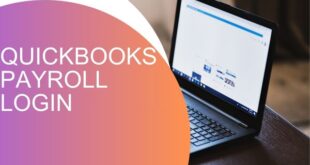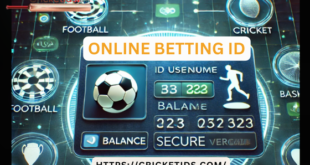Introduction
In today’s digital era, storage solutions have evolved significantly, with Solid State Drives (SSDs) becoming the preferred choice over traditional Hard Disk Drives (HDDs). Whether you are a gamer, content creator, or everyday user, a 1TB Solid State Drive offers the perfect balance between storage capacity, speed, and reliability.
This comprehensive guide will explore everything you need to know about Solid State Drives, their advantages, features, and how to choose the best 1TB Solid State Drive for your needs.
What is a Solid State Drive?
A Solid State Drive (SSD) is a type of storage device that uses flash memory to store data. Unlike traditional Hard Disk Drives (HDDs) that rely on spinning platters and a moving read/write head, SSDs have no moving parts. This design makes them faster, more durable, and energy-efficient.
How Does an SSD Work?
An SSD consists of NAND flash memory chips that retain data even when power is turned off. Data is read and written electronically, allowing for faster performance and reduced access time compared to HDDs.
Types of Solid State Drives
There are several types of SSDs, each catering to different needs:
- SATA SSDs – The most common and affordable type, offering speeds up to 600MB/s.
- NVMe SSDs – A high-performance option with read/write speeds exceeding 5000MB/s.
- PCIe SSDs – Typically used in gaming and workstation setups for ultra-fast performance.
- External SSDs – Portable solutions for backup and on-the-go data access.
Advantages of Solid State Drives
SSDs have revolutionized data storage by offering numerous benefits over traditional HDDs:
1. Faster Performance
SSDs significantly reduce boot times, application loading, and file transfers. A typical HDD reads data at 80–160MB/s, while an SSD can reach speeds of up to 7000MB/s.
2. Enhanced Durability
Since SSDs have no moving parts, they are more resistant to shocks, drops, and mechanical failures compared to HDDs.
3. Energy Efficiency
SSDs consume less power, making them ideal for laptops and mobile devices, leading to longer battery life.
4. Noise-Free Operation
Unlike HDDs, which produce noise due to spinning disks, SSDs operate silently.
5. Better Reliability
SSDs have a lower failure rate and a longer lifespan, thanks to wear-leveling technology that distributes data evenly across the storage cells.
Why Choose a 1TB Solid State Drive?
A 1TB SSD is the sweet spot for most users, offering ample storage without compromising performance.
Ideal for Gaming
- Games have become larger, requiring fast storage to reduce load times.
- A 1TB SSD can store multiple AAA games while delivering near-instantaneous access.
Perfect for Content Creators
- Video editing and graphic design software benefit from the high-speed performance of SSDs.
- Large video files can be processed smoothly without delays.
Great for Everyday Use
- Faster boot times and snappier application launches improve overall user experience.
- Windows, macOS, and Linux systems run more efficiently on SSDs.
How to Choose the Best 1TB Solid State Drive?
Before buying a 1TB Solid State Drive, consider the following factors:
1. Type of SSD
- SATA SSD – Budget-friendly and widely compatible.
- NVMe SSD – Ultra-fast performance, ideal for high-end tasks.
- External SSD – Portable storage for backups and travel.
2. Read and Write Speeds
- Higher speeds lead to faster file transfers and better multitasking.
- Look for at least 500MB/s (SATA) or 3000MB/s (NVMe) speeds.
3. Endurance and Lifespan
- SSD lifespan is measured in TBW (Terabytes Written).
- A higher TBW rating ensures longer durability.
4. Brand and Warranty
- Trusted brands like Samsung, Western Digital, Crucial, Kingston, and Seagate offer reliable SSDs.
- Choose an SSD with at least 3-5 years of warranty.
5. Price vs. Performance
- Budget options provide decent speeds, while premium models deliver cutting-edge performance.
Top 1TB Solid State Drives in 2025
1. Samsung 980 Pro (NVMe SSD)
- Speed: 7000MB/s Read | 5000MB/s Write
- Ideal for gamers and professionals.
2. Western Digital Black SN850X
- Speed: 7300MB/s Read | 6300MB/s Write
- Great for gaming and high-performance tasks.
3. Crucial P5 Plus (PCIe 4.0)
- Speed: 6600MB/s Read | 5000MB/s Write
- A solid choice for mid-range builds.
4. Kingston NV2 (Budget NVMe SSD)
- Speed: 3500MB/s Read | 2100MB/s Write
- Affordable yet fast for daily use.
5. SanDisk Extreme Portable SSD (External)
- Speed: 1050MB/s Read | 1000MB/s Write
- Rugged and travel-friendly for backups.
Installing a 1TB Solid State Drive
Upgrading to an SSD is straightforward. Here’s how to install a 1TB SSD in a desktop or laptop:
1. Gather Your Tools
- A screwdriver
- SATA or NVMe SSD
- Mounting bracket (if required)
2. Backup Your Data
Before installation, back up your important files.
3. Install the SSD
- SATA SSD: Connect the power and data cables, then mount the SSD in the drive bay.
- NVMe SSD: Insert the SSD into the M.2 slot and secure it with a screw.
4. Initialize and Format the Drive
- Open Disk Management on Windows or Disk Utility on macOS.
- Format the drive to NTFS (Windows) or APFS (Mac).
Conclusion
A 1TB Solid State Drive is an excellent choice for anyone looking to upgrade their storage. Whether you need faster boot times, improved gaming performance, or efficient file handling for professional tasks, an SSD will greatly enhance your experience.
Investing in a quality Solid State Drive ensures speed, reliability, and longevity, making it a smart choice over traditional HDDs.
FAQs
1. What is the lifespan of a 1TB Solid State Drive?
Most 1TB SSDs last between 5-10 years, depending on usage. Look for a high TBW rating to ensure durability.
2. Can I use a 1TB SSD for gaming?
Yes! A 1TB SSD is ideal for gaming, reducing load times and improving game performance.
3. Is a SATA SSD better than an NVMe SSD?
NVMe SSDs are significantly faster, but SATA SSDs are more affordable and still offer great performance.
4. How do I transfer data from an old HDD to a new SSD?
You can use cloning software like Macrium Reflect or Samsung Data Migration to transfer data easily.
5. Do SSDs require defragmentation?
No, SSDs do not require defragmentation. In fact, defragmenting an SSD can reduce its lifespan.
 Our Gateway to Insightful Blogging Exploring Ideas, Sharing Knowledge, Inspiring Minds
Our Gateway to Insightful Blogging Exploring Ideas, Sharing Knowledge, Inspiring Minds